ROS RViz Visualizing Your Robot
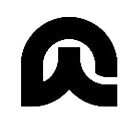

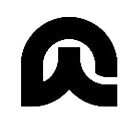
ROS RViz: Visualizing Your Robot's World
ROS (Robot Operating System) is a powerful framework for robotics development, but even the most sophisticated code can be hard to grasp without a visual representation. This is where RViz steps in – a 3D visualization tool that brings your robot's perception and actions to life. Whether you're mapping environments, debugging sensor data, or simply monitoring your robot's movements, RViz is an invaluable asset for any ROS developer.
More Than Just Pretty Pictures: RViz's Power
RViz isn't just a pretty face; it's a dynamic, interactive tool offering a wealth of features beyond basic visualization. It allows you to:
- Visualize robot pose: See your robot's position and orientation in the 3D environment in real-time. Watch it move, turn, and interact with its surroundings.
- Display sensor data: Integrate data from various sensors like cameras, LiDAR, and IMUs to create a comprehensive picture of the robot's perception. See point clouds, images, and other sensor readings overlaid on the 3D environment.
- Monitor robot state: Track important robot parameters like joint angles, velocities, and battery levels, offering valuable insights into its operational status.
- Debug algorithms: Visualize the output of your algorithms, allowing you to identify and correct errors more effectively. For example, you can visualize planned paths, detected objects, or occupancy grids.
- Interact with the robot: In some cases, RViz allows limited interaction with the robot, providing a convenient way to test commands and observe their effects.
Getting Started with RViz: A Simple Example
Let's assume you have a basic ROS setup with a robot model and a topic publishing its pose. Launching RViz is typically as simple as running the command rosrun rviz rviz.
Upon launching, you'll be greeted with an empty RViz window. The key to making it useful is adding the necessary displays. This is done through the "Add" button in the left panel. You'll likely want to add at least the following:
- RobotModel: This displays your robot's model in the 3D environment. You'll need to specify the URDF (Universal Robot Description Format) file that describes your robot's physical structure.
- TF: This display shows the coordinate transforms between different frames in your robot's system. Understanding TF is crucial for visualizing the robot's pose and sensor data correctly. It helps connect the different parts of the robot and its environment.
- LaserScan: If your robot has a laser scanner (like a LiDAR), this display will show the point cloud data it generates. You can adjust parameters like color and intensity to highlight specific features.
- Camera: Similar to the LaserScan, a Camera display will show images from your robot's cameras, providing a rich visual understanding of its surroundings. This can be particularly useful for navigation and object recognition tasks.
- Map: If you're working with mapping, you'll want to add a map display to visualize the generated map of your robot's environment. This often involves using packages like
nav2_map_server.
These are just a few of the many display types available in RViz. The exact displays you'll need will depend on your specific robot and application.
Advanced Techniques and Customization
RViz offers extensive customization options to tailor the visualization to your needs. You can:
- Adjust camera view: Zoom, pan, and rotate the camera to explore the 3D environment from different perspectives.
- Customize display properties: Modify the color, size, and other properties of the displayed objects to enhance clarity and readability.
- Create custom displays: For advanced users, RViz allows creating custom displays to visualize unique data or algorithms. This requires a deeper understanding of the RViz plugin system.
- Save and load configurations: Save your RViz configurations to easily recreate your preferred visualization setup later.
Troubleshooting Common Issues
While RViz is generally user-friendly, you might encounter some issues during setup and use. Here are a few common problems and their solutions:
- Robot model not appearing: Double-check the URDF file path and make sure the
robot_descriptionparameter is correctly set. - Sensor data not displaying: Verify that the sensor topics are publishing data and that the topic names are correctly specified in RViz. Check your ROS nodes and ensure they are properly running and publishing data.
- TF issues: Incorrect TF transformations can lead to inaccurate visualizations. Use the
tf2_echocommand to inspect your TF tree and identify any potential problems.
Conclusion: RViz – An Essential Tool for ROS Developers
RViz is more than just a visualization tool; it's an integral part of the ROS development workflow. Its ability to dynamically display robot data, sensor readings, and algorithm outputs empowers developers to build, debug, and understand their robotic systems more effectively. By mastering RViz, you'll significantly enhance your efficiency and gain crucial insights into your robot's behavior and performance. So, start exploring its capabilities and unlock the full potential of your ROS projects!